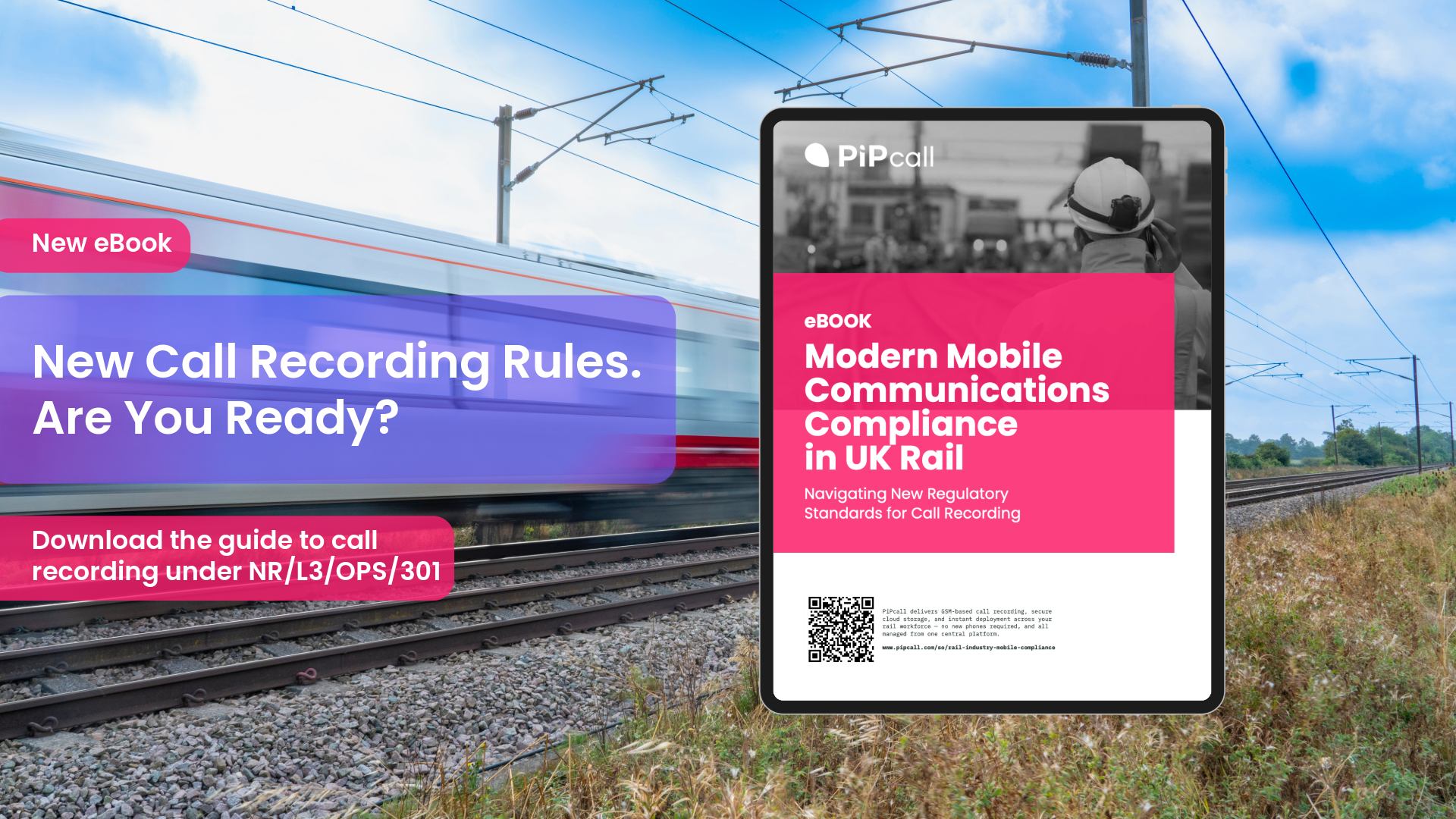As businesses move towards digital solutions to streamline operations, adopting eSIM technology is a natural step. eSIMs offer a new way to manage mobile network profiles, enabling businesses to deploy, manage, and switch connections more efficiently. This guide will help UK businesses navigate the key aspects of implementing eSIMs, including how to activate eSIMs on devices, manage multiple profiles, and troubleshoot common issues.
Step-by-Step Activation Guide: How to Activate an eSIM on Various Devices
Activating an eSIM for business use is simple, but it varies slightly depending on the device. Whether you are setting up eSIMs for smartphones, tablets, or IoT devices, the process usually involves scanning a QR code or downloading an eSIM profile provided by your network operator.
Activating an eSIM on iOS Devices (iPhone/iPad):
1. Go to Settings > Mobile Data > Add Data Plan.
2. Scan the QR code provided by your network provider.
3. Once scanned, the eSIM profile will be downloaded to your device.
4. Select the eSIM profile and customise settings (e.g., choose whether it’s for data only or calls as well).
Activating an eSIM on Android Devices:
1. Open the Settings app and go to Connections > SIM Card Manager.
2. Tap on Add Mobile Plan and scan the QR code provided.
3. After scanning, follow the prompts to complete the setup.
{{blog-cta-01}}
For Laptops and Tablets (e.g., Microsoft Surface):
1. Go to Settings > Network & Internet > Cellular > Manage eSIM Profiles.
2. Choose Add a new profile and scan the QR code or enter the activation code provided by the network operator.
This quick setup allows businesses to deploy eSIMs without the need for physical SIM cards. In the Sales Meeting eSIM Transcript, it was noted that UK businesses found this remote activation particularly useful for remote employees or those travelling internationally. Instead of shipping physical SIMs, employees can receive their eSIM profile instantly and begin using their device without delays.
Switching Profiles: How Businesses Can Manage Multiple Profiles
One of the key advantages of eSIM technology is the ability to store and switch between multiple network profiles on the same device. This feature is beneficial for businesses with international operations or remote teams working across different regions.
How to Manage Multiple Profiles on an eSIM:
1. On iPhones, navigate to Settings > Mobile Data and select Data Plans. From here, you can assign specific plans for calls, texts, and data. Businesses can use this feature to switch between a domestic and international eSIM profile without needing separate devices.
2. On Android devices, go to SIM Card Manager to switch between profiles. Choose which profile should be active for specific tasks like calls, texts, or data.
This flexibility is particularly beneficial for companies with frequent travellers or seasonal workers. As highlighted in the Sales Meeting eSIM Transcript, PiPcall has seen businesses deploy multiple profiles on employees’ devices to optimise for local network coverage or to ensure that remote employees always have access to the strongest signal in their area.
For industries that require extensive IoT management, eSIMs also provide a convenient solution for switching profiles across various connected devices, ensuring seamless device management without manual intervention.
Troubleshooting Common Issues: Connectivity Problems, Activation Errors
As with any technology, businesses may encounter issues when managing business eSIMs during activation or use. Here are some common issues and how to resolve them:
Connectivity Problems:
Issue: The device isn’t connecting to the mobile network after activation.
Solution: First, ensure that the eSIM profile has been correctly downloaded and activated in the settings. If the issue persists, toggle the airplane mode on and off or restart the device to reset the connection.
Activation Errors:
Issue: The device fails to activate the eSIM profile.
Solution: Ensure the device is connected to a stable Wi-Fi network during the eSIM download. If the issue persists, verify that the activation code or QR code is entered correctly and hasn’t expired.
Switching Between Profiles:
Issue: Difficulty switching between eSIM profiles on the device.
Solution: Ensure that both profiles are correctly set up and that you’ve assigned the correct profile to each task (data, calls, or texts). In some cases, network congestion can cause delays, so restarting the device may help.
eSIM Not Supported:
Issue: Some older devices or low-range models may not support eSIMs.
Solution: Before deploying eSIMs, use the manufacturer’s website to verify that your company’s devices are compatible. Devices like the Samsung Galaxy A12, for example, do not support eSIMs, while higher-end models do.
These troubleshooting tips, combined with PiPcall’s customer support, can help businesses swiftly resolve eSIM-related issues, ensuring minimal disruption to daily operations.
Final Thoughts
Adopting eSIM technology offers businesses flexibility, cost savings, and improved connectivity. From smartphones to IoT devices, the ability to manage multiple profiles and troubleshoot common issues ensures businesses stay connected and operational. By understanding how to activate, switch, and troubleshoot eSIMs, businesses can optimise mobile device management and ensure seamless connectivity for their teams.



.png)