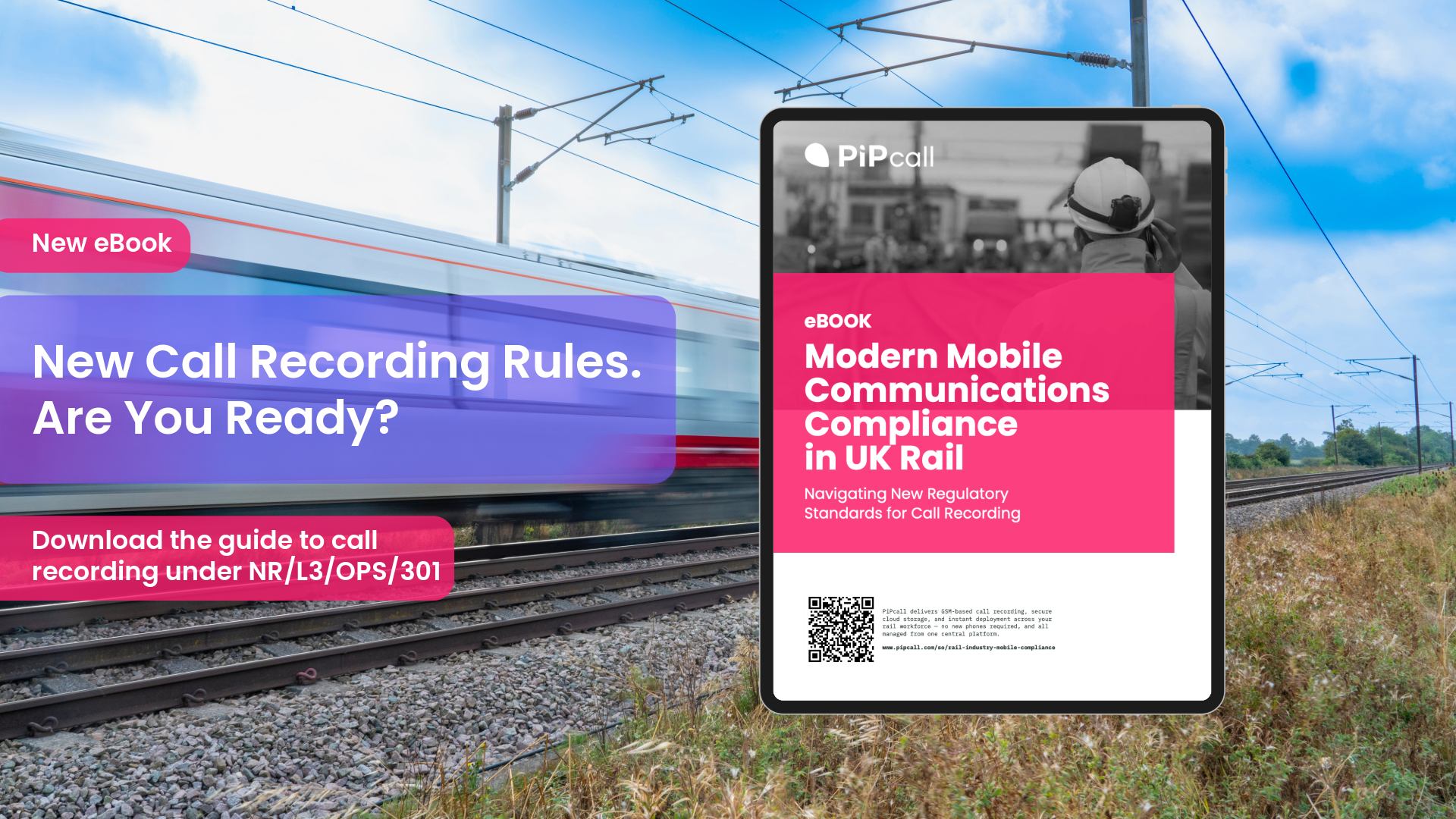In this article, you will learn how to install the PiPcall eSIM on your device. This is necessary so that your eSIM activates and that you can use it. The instructions may vary depending on your Device.
How do I install a PiPcall eSIM on my iOS device?
Method 1: QR code
After purchasing a PiPcall eSIM and end user will recieve a QR code.
1. Scan this QR code using your camera app and when the Activate New eSIM notification appears, tap it.
2. If you're using an iPhone with iOS 17.4 or later and you receive a QR code from your network provider in an email, or from the network provider webpage, touch and hold , it should recognise it as a QR code and display an option to open it, then tap Add eSIM.
3. Tap Continue at the bottom of the screen
4. Tap Add
If you're asked to enter a confirmation code to activate your eSIM, enter the number that your network provider supplied.
{{blog-cta-01}}
Method 2: Link
For some network providers we may send you a link instead of a QR code to download your eSIM.
- On your iPhone with iOS 17.4 or later, tap the link to set up your eSIM.
- When the Activate New eSIM notification appears, tap Allow.
- Tap Continue at the bottom of the screen.
- Tap Add
Method 3: Manual
After purchasing a PiPcall eSIM, as well as the QR code we will also send you values to manually install the eSIM.
1. Go to Settings.
2. Tap Mobile Service.
3. Tap Add eSIM.
4. Tap use QR Code.
5. Tap Enter Details Manually at the bottom of your iPhone screen.
6. Enter the SM-DP+ address & Activation Code we provided
7. Click Next
8. Confirm to install your eSIM
How do I install a PiPcall eSIM on my Android device?
These instructions are largely similar for phones that follow the "stock" Android UI, although there will be some slight differences in working or layout.
Method 1. QR Code
1. Open the Settings app on your Samsung phone.
2. Tap Connections (or Network & Settings on some devices).
3. Scroll down and select SIM manager.
4. Tap the Add eSIM button.
5. Select Scan QR code.
6. Follow the on-screen steps to complete the setup process.
Method 2. Manual
1. Open the Settings app on your phone.
2. Tap Connections (or Network & Settings on some devices).
3. Scroll down and select SIM manager.
4. Select + Add SIM.
5. Tap the Scan QR code / Set up an eSIM button.
6. Depending on your device you may see the next option labeled differently, tap the relevent option for your device.
"Need help?"
"Enter it manually"
"Having trouble scanning your QR code?"
"Enter activation code"
7. Input the SM-DP+ and Activation code as found in the email.
Note: Some devices may ask for these seperately, in other cases it will be as one string, see example:
SM-DP+ : consumer.rsp.global
Activation code: TN102312201G1255164C72B2
In other cases you may be required to enter the full string like so:
LPA:1$consumer.rsp.global$TN102312201G1255164C72B2
8. Tap "Download" or "Confirm" depending on your device.
9. When eSIM is installed, go to "Settings" > "Connections" > "Sims".
10. Turn On the toggle button to activate eSIM.
For travel data plans, set up your eSIM and turn it on when you land. Select Mobile Data and Roaming on this new eSIM. The plan will activate when you've arrive in the destination country.












.png)